Import Whitelists from a CSV File
This guide is designed to help you import Whitelists into GuardREC® Compliance from a CSV file.
This functionality can be particularly useful when you have a large number of contacts to add to your whitelists, allowing you to avoid manual data entry.
Prepare Your CSV File
Phone numbers must be prefixed with an international calling code (e.g., +44 for UK). If not, the system-defined default will be prepended.
Please make certain to avoid including duplicate phone numbers when preparing your CSV file for import. GuardREC® Compliance system cannot process files with duplicate numbers or numbers already added to your whitelist.
Download the Whitelist Template.
Enter the contact’s phone number in Column A. (Ensure cells in Column A are formated as ‘Text’).
Enter the contact’s name and relation in Column B.
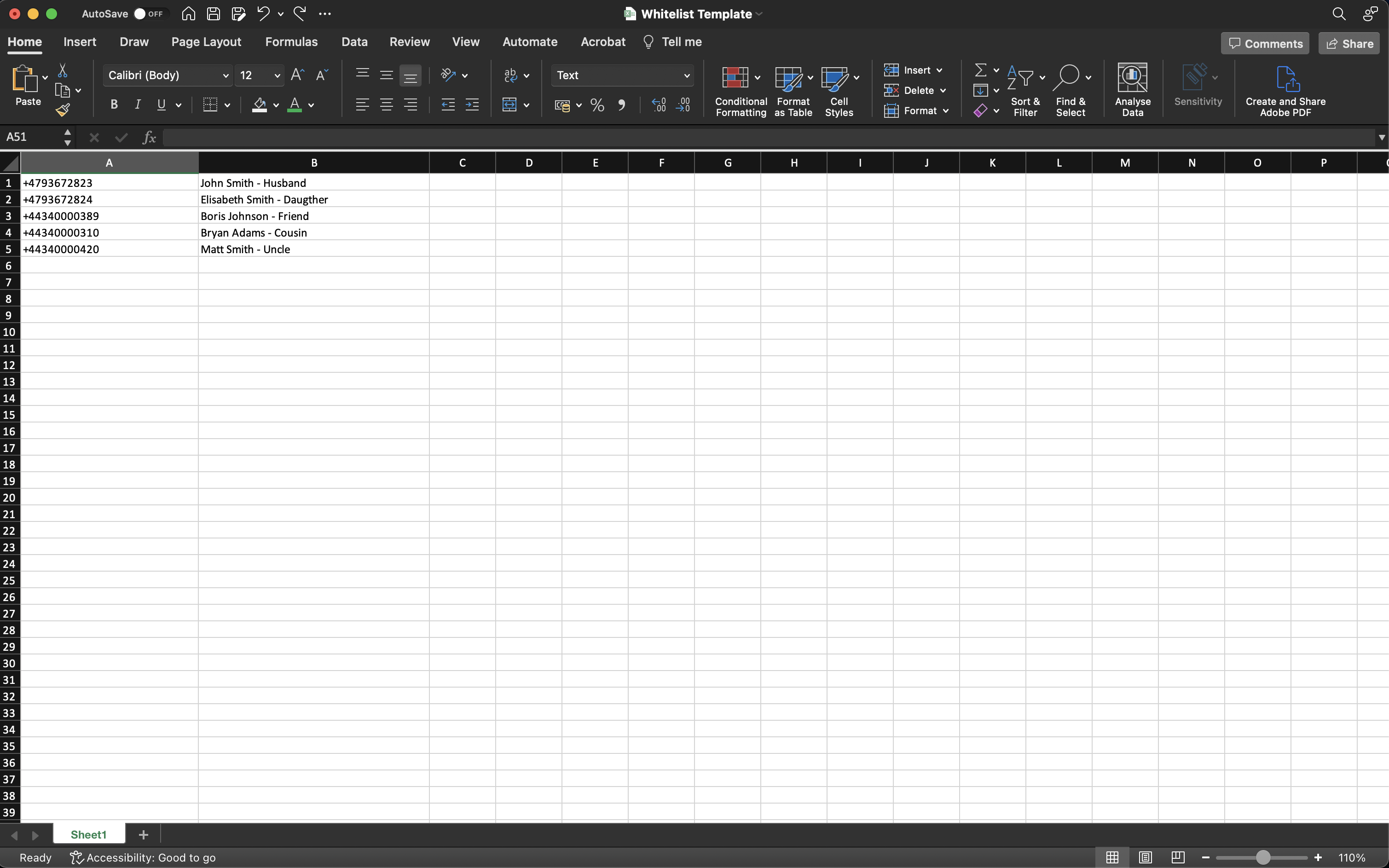
Repeat Steps 2 and 3 for all contacts that should be added to your whitelist in GuardREC® Compliance.
When done, Save the Excel sheet in CSV UTF-8 format.
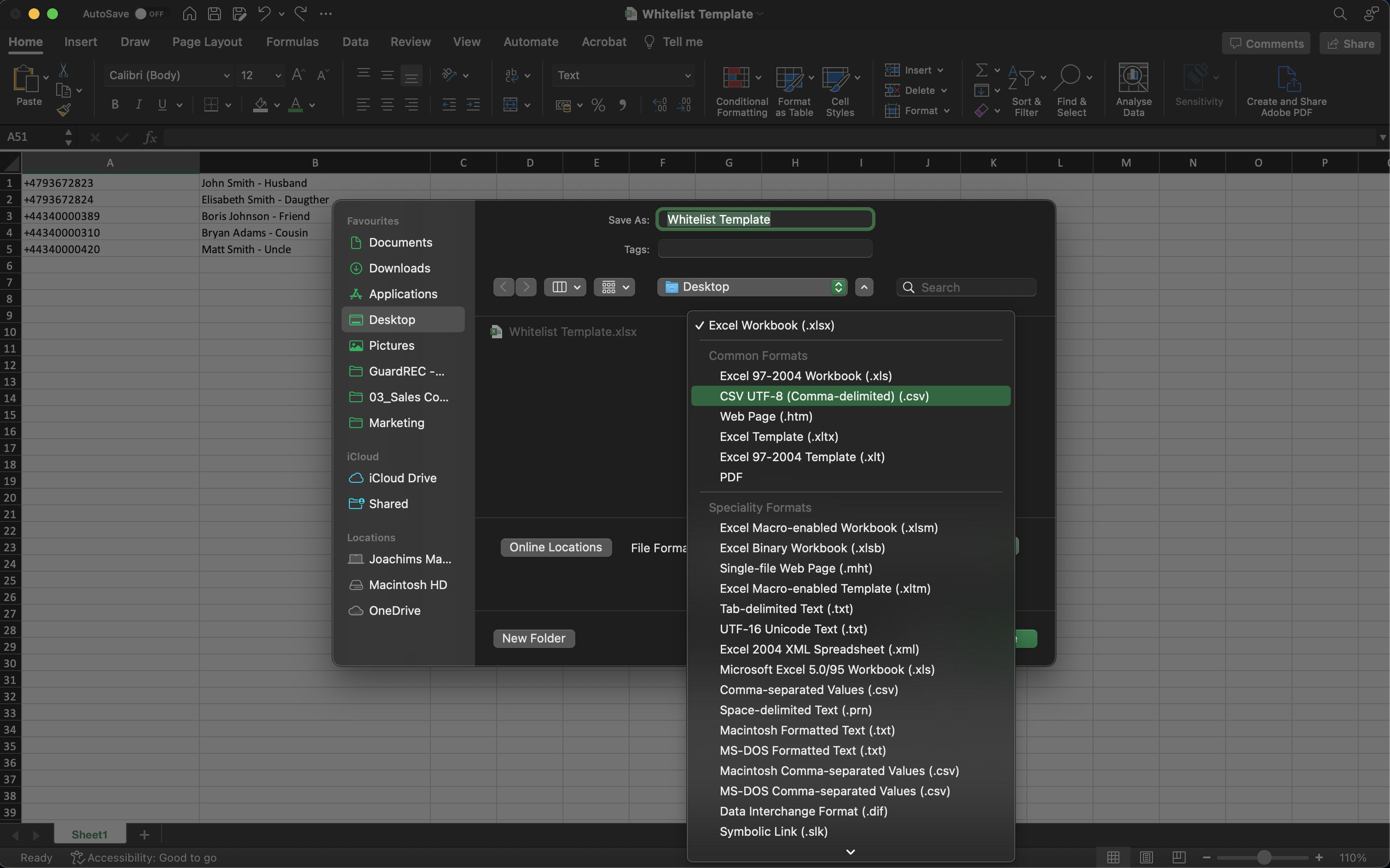
Import your CSV File
Start by logging in to GuardREC® Compliance.
Click on your username in the top right corner of the application.
Go to Whitelist in the left sidebar.
Click the Import from CSV button.
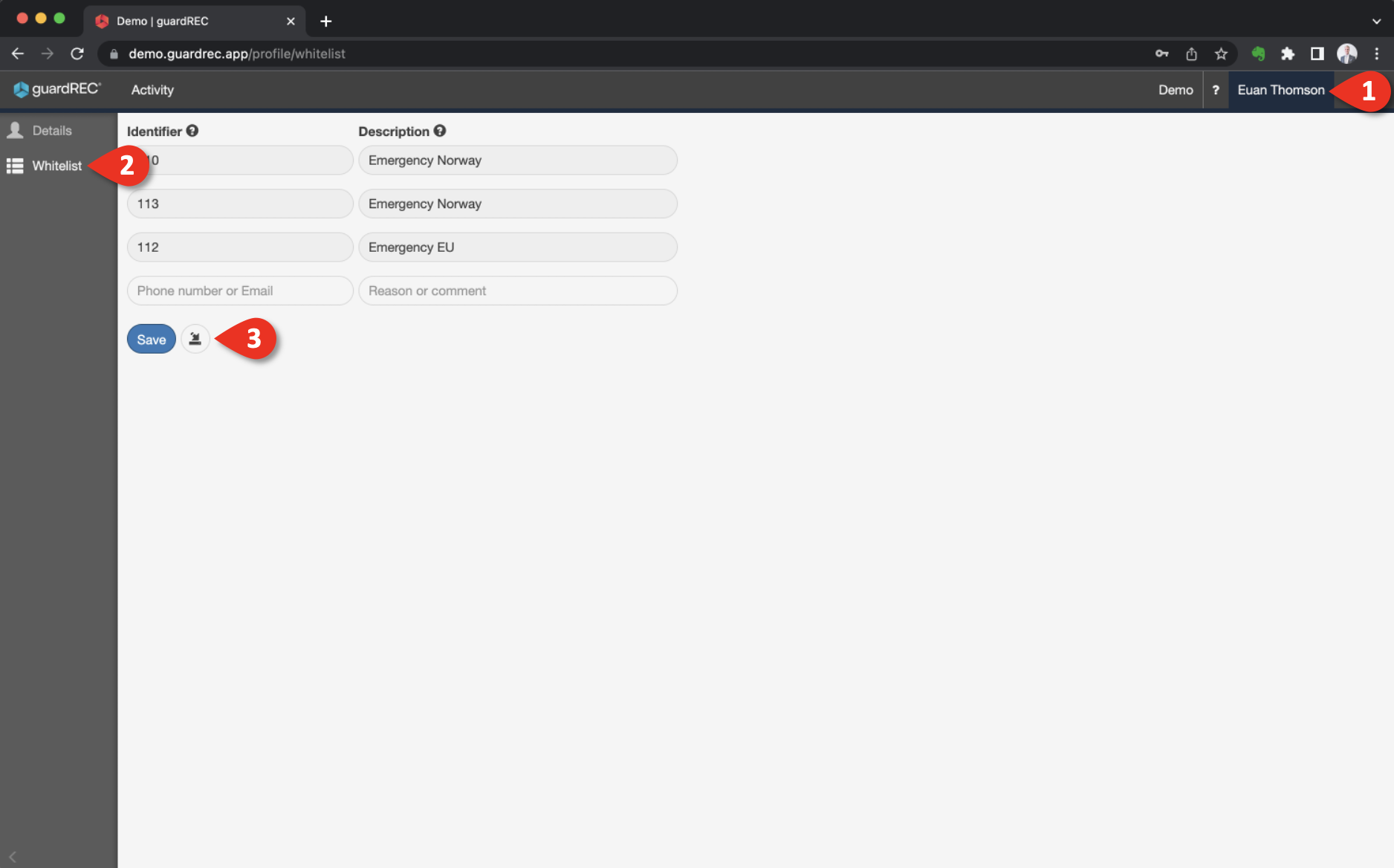
Click Browse to locate your CSV file and then click Import.
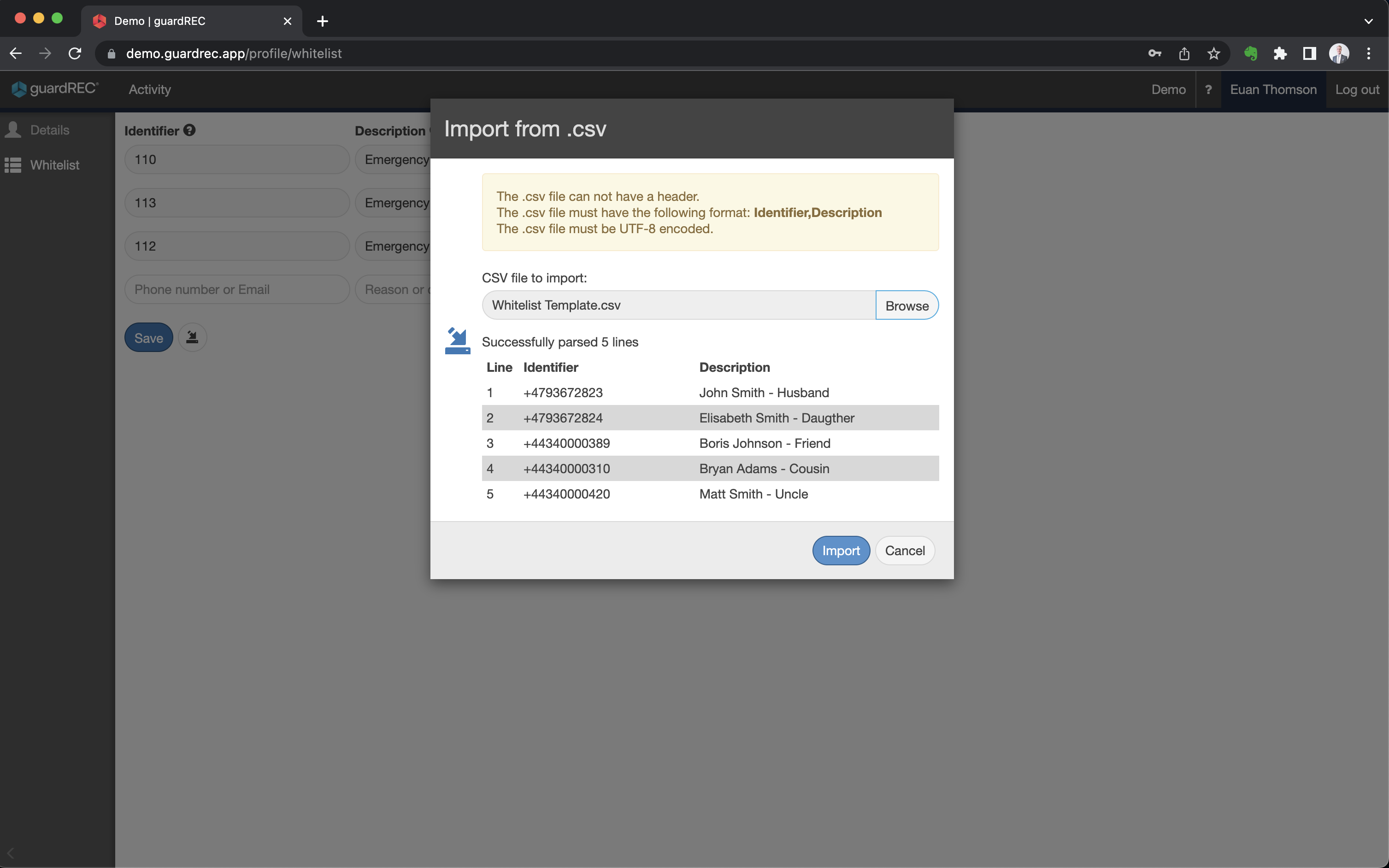
Click Save.
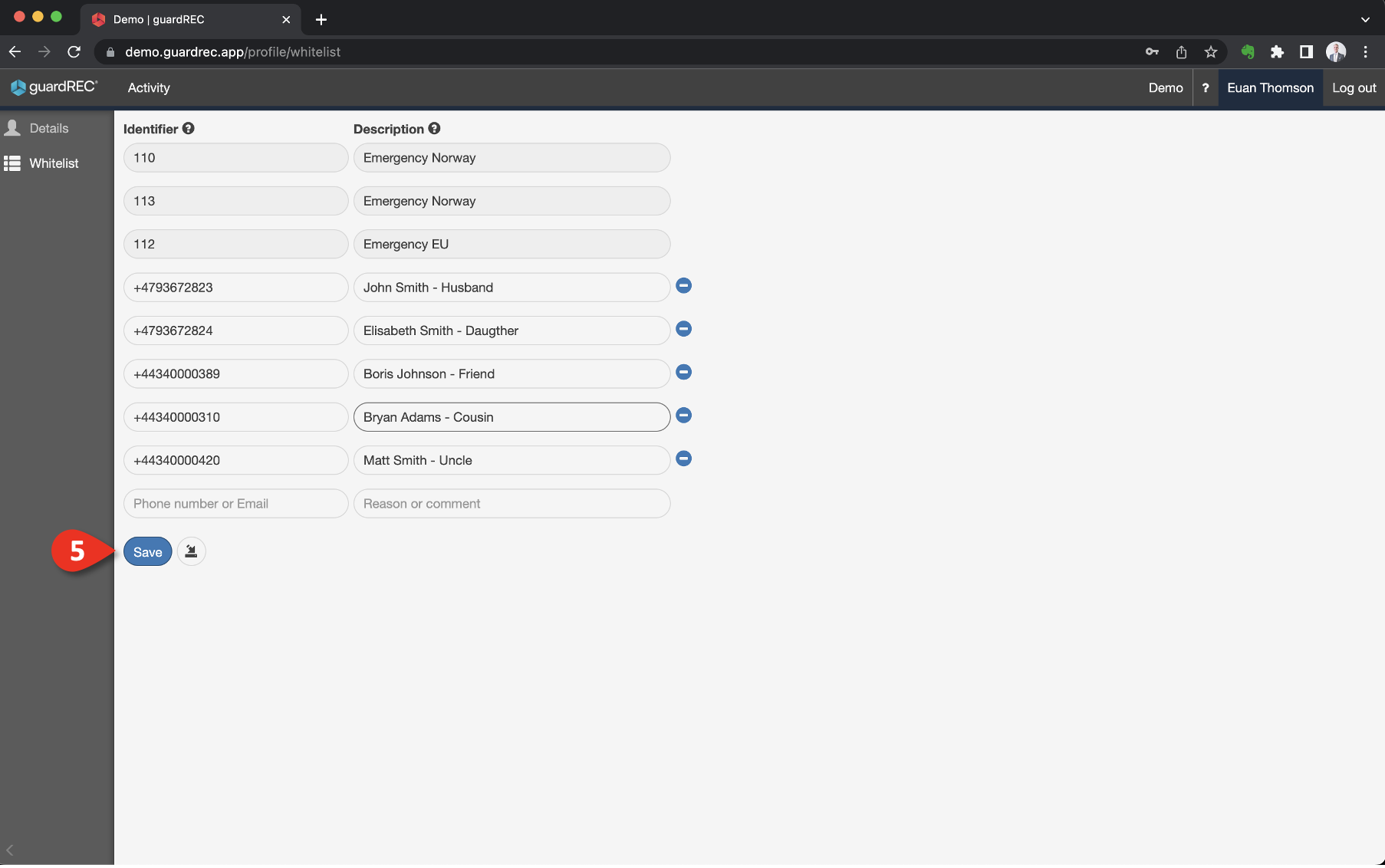
Once you have successfully added contacts to your whitelist, conversations with these individuals will no longer be recorded, ensuring their communication privacy.
