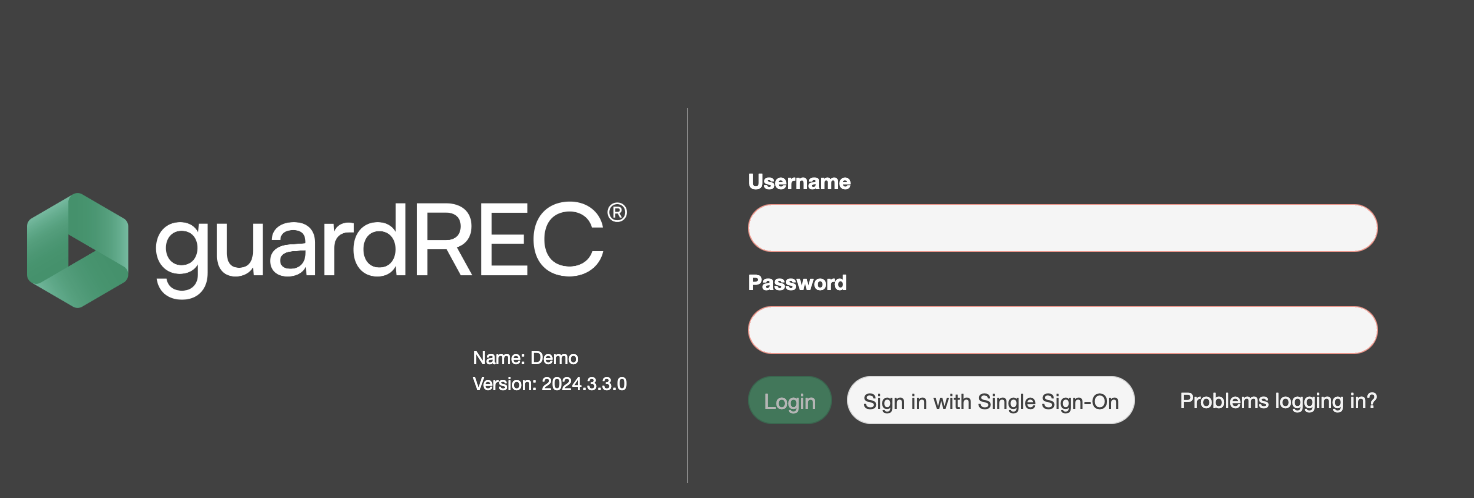Single Sign-On (Azure AD)
This guide will walk you through the steps of enabling SSO when using Azure AD synchronization.
Summary
Single Sign-On (SSO) will enable the user to login to GuardREC Compliance with same username and password as already used on the computer. Login will be handled automatically and no need to enter a separate password.
Step1: Create app registration in customer tenant
To enable GuardREC Compliance to use SSO, access has to be granted in the customer tenant. This is done by creating an app registration.
To create an app registration, the user must have admin rights
Create the app registration with the following setup
Account Type: Multi-tenant access
Redirect URI Platform: Web
Redirect URI: https://customer-name.guardrec.app/token/idtoken
Authorization: Enable usage of ID tokens
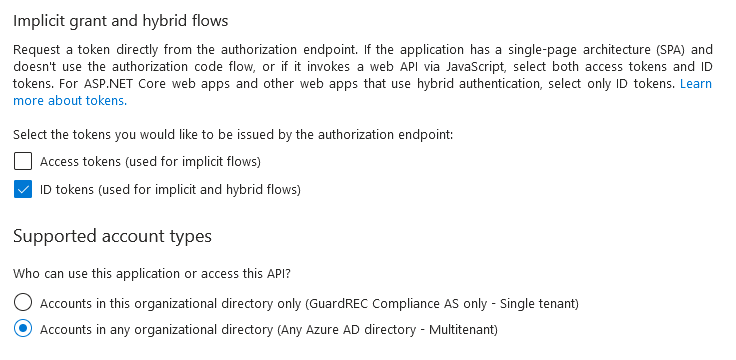
Step 2: Provide info to GuardREC
In order to enable SSO, GuardREC needs to setup this in the system. Provide the following information:
Tenant ID | ID of the customer tenant |
Client ID | ID of the app registration with ID tokens enabled |
Step 3: Login using SSO
When SSO setup is enabled, users can log in to GuardREC Compliance using “Sign in with Single Sign-on”.