Get started with your recorded WhatsApp (Android)
This article is a step-by-step guide on how to get started with your recorded WhatsApp account on Android.
Introduction
Before you start, make sure you have received the welcome email from GuardREC or your Admin. If you have not yet received it, it means your recorded WhatsApp phone number has not been activated, and you won’t be able to log in with your recorded WhatsApp account.
Instead of using the ordinary WhatsApp app, you will be using a recorded edition of WhatsApp (WPA Mobile Archiver):
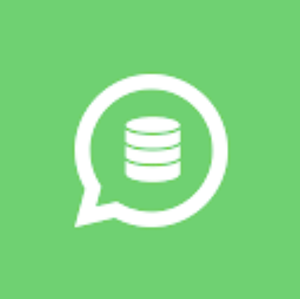
WPA Mobile Archiver
The interface and features in WPA Mobile Archiver are the same as in the ordinary WhatsApp app – except that all conversations are recorded to meet your company’s regulatory requirements. Depending on your company policy, participants will be notified of recording (E.g. Never, Each thread, Daily or Each message).
The recorded conversations are securely stored in the GuardREC® Compliance portal. Only authorized users have access to your WhatsApp conversations for compliance purposes.
Once you have successfully completed the steps below, you are ready to start using your recorded WhatsApp account.
Read this if your phone number is registered with an existing WhatsApp account
When signing in to the WPA Mobile Archiver app using a phone number already registered with an existing WhatsApp account, please be aware of the following:
Your chat history cannot be transferred from ordinary WhatsApp to WPA Mobile Archiver.
It is recommended that you back up your chats in the ordinary WhatsApp before logging in to the WPA Mobile Archiver.
When logging in to WPA Mobile Archiver, you will be automatically logged out of the ordinary WhatsApp app. WPA Mobile Archiver and the ordinary WhatsApp app cannot be used simultaneously when using the same phone number.
When logged in to WPA Mobile Archiver, you might see the chat groups you were previously a part of, but the chat history will be empty.
To keep your WhatsApp contacts after logging in to WPA Mobile Archiver, be sure to allow the app access to your contacts.
All conversations, including with your personal contacts, will be recorded, unless you add your personal contacts to your whitelist in GuardREC® Compliance.
Download and install
Your admin will either deliver the WPA Mobile Archiver app to your mobile device through your company’s mobile management system or send you a redeem code link for you to open on your mobile device.
Login and validate your account
When logging in to WPA Mobile Archiver for the first time, you will be asked to:
Allow WPA Mobile Archiver to send you notifications. Tap Allow when prompted.
Allow WPA Mobile Archiver to access your contacts. Tap Allow when prompted.
Enable Chat Backup. It’s recommended to enable Chat Backup when prompted.
Follow the steps below to log in to WPA Mobile Archiver and validate your account:
Locate and open the WPA Mobile Archiver app on your phone.
Agree to the Terms of Service and Privacy Policy by tapping Agree and Continue.
Select your country and enter your phone number. Ensure to enter the country and phone number which is registered by your admin for WhatsApp recording with GuardREC® Compliance.
WhatsApp will send you a verification code via SMS or phone call to the number you provided. Enter the verification code into the WhatsApp app when prompted.
Set up your profile by adding a profile picture and your name.
You're now logged in and ready to use WPA Mobile Archiver.
Contacts
To easily add your contacts to WPA Mobile Archiver, make sure the app has access to your phonebook contacts.
Enable access to your contacts (Android)
Go to Android Settings and tap Apps
Locate WPA Mobile Archiver on the list of displayed apps and tap on it.
Tap Permissions and turn on the permission to modify and read your contacts.
Please refer to WhatsApp’s help center for additional guides on how to add contacts.
Backup chats
Enabling chat backup is highly recommended. This feature is particularly useful in the event that you lose your phone or need to switch to a new one, as it allows you to restore your chat history easily. Please refer to the instructions available on WhatsApp’s own help center:
Change your wallpaper
You can change your wallpaper in the WPA Mobile Archiver app. You can choose wallpapers specific to dark or light modes and dim your dark mode wallpaper.
Tap More options → Settings → Chats → Wallpaper
Tap CHANGE.
Select a wallpaper category, then select the image you want to set as your wallpaper.
Tap SET WALLPAPER.
Additional guides
For additional guides on how to use WhatsApp, simply refer to the instructions available on WhatsApp’s own help center: https://faq.whatsapp.com.
