Get Started Guide for WhatsApp Chat Recording
This article is a step-by-step guide on how to connect your WhatsApp account to the Touch WhatsApp recording service.
Introduction
Touch records WhatsApp chats using the WhatsApp Cloud Capture Service from TeleMessage. Once you connect your WhatsApp account to the WhatsApp Cloud Capture Service, your chats will be recorded and securely stored with Touch. Only authorised users have access to recorded chats for regulatory compliance purposes.
Before You Start
Check that you have received a welcome email from TeleMessage. If not, contact your System Admin before proceeding.
Prevent your WhatsApp account from being flagged as spam or banned by Meta:
If this is your first time using WhatsApp, send a few messages to others before proceeding with activation.
Avoid immediately creating new groups and broadcast lists after connecting to the WhatsApp Cloud Capture.
Recording limitations: Please be aware of the following recording limitations:
The service does not record WhatsApp voice and video calls
Connect to the WhatsApp Cloud Capture
Follow the steps below to connect your WhatsApp account to the WhatsApp Cloud Capture Service.
Install WhatsApp on your phone and log in.
If this is your first time using WhatsApp, send a few messages to others before proceeding to the next step.
In WhatsApp, go to Settings and tap "Linked devices".
Tap "Link device".
On your computer, open the welcome email from TeleMessage and click the activation link. The link is personal, so we recommend bookmarking it on your desktop for future use.
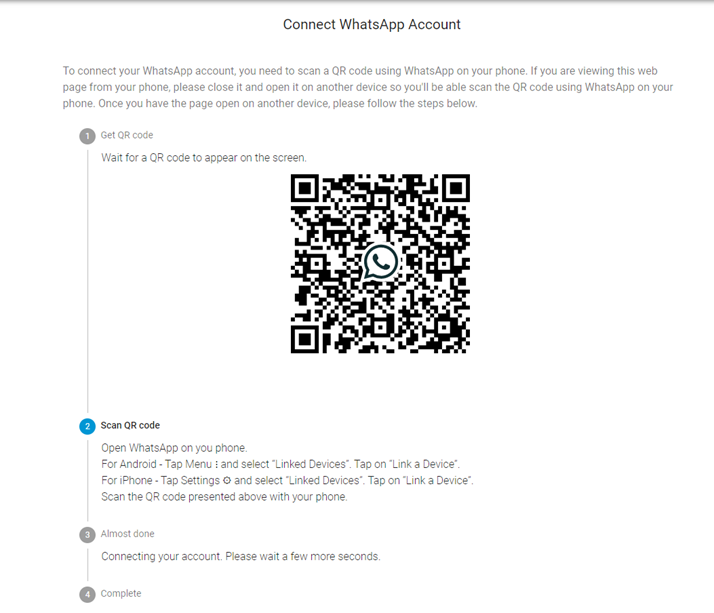
Scan the QR code displayed on your screen.
Keep the browser window open until you see a confirmation that you are connected to the WhatsApp Cloud Capture Service. You will also receive a confirmation via email or SMS.
You are successfully connected once you see the confirmation. You can now start using WhatsApp.
Disconnections
The WhatsApp Cloud Capture Service might occasionally disconnect, requiring you to manually rescan your QR code to reconnect. If a disconnection occurs, you will be notified by email daily until you have reconnected to the WhatsApp Cloud Capture.
Chats sent or received in the past two weeks during the disconnection will be recorded once the connection is restored. Therefore, it is advised not to be disconnected from the WhatsApp Cloud Capture Service for extended periods.
Disconnections may occur due to:
Poor internet connection
Inactivity
WhatsApp server restarts or app updates
Encryption token refresh
WhatsApp Desktop/Web
When using WhatsApp Desktop/Web, the WhatsApp Cloud Capture disconnects temporarily. This disconnection is not an issue, as the service frequently reconnects automatically to record the sent and received chats.
If you are using WhatsApp Desktop/Web at the same time as the WhatsApp Cloud Capture reconnects, the following popup message will appear:
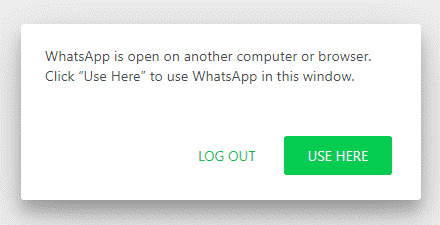
If you click "USE HERE" within 5 minutes of the popup appearing, the next reconnection will be postponed by 2 hours. Each additional "USE HERE" click within 5 minutes will delay the next reconnection by an additional hour, 2 hours, 3 hours, 4 hours, etc.
If you do not click "USE HERE" within the first 5 minutes, the next reconnection will occur again in one hour.
Note that chats sent or received in the past two weeks during disconnection will be recorded once the connection is restored. Therefore, it is advised not to disconnect the WhatsApp Cloud Capture Service for extended periods.
